Member Comments
FABRIZIO's Comment
2011-03-09 04:08:01OK WELL DONE
KYLE's Comment
2012-01-25 02:32:53SOLD ME
 In the early days of online poker, if you didn’t like the way a particular poker client looked, then you were out of luck and had to endure the unpleasing appearance of many rooms. Nowadays, we have the option of customizing our client to our liking, even if it doesn’t offer custom backgrounds, cards, avatars, fonts, and sounds. This is done by skinning the poker client, which just means that the graphics files and other components that poker clients use are replaced with files we want like card backs, avatars, and backgrounds.
In the early days of online poker, if you didn’t like the way a particular poker client looked, then you were out of luck and had to endure the unpleasing appearance of many rooms. Nowadays, we have the option of customizing our client to our liking, even if it doesn’t offer custom backgrounds, cards, avatars, fonts, and sounds. This is done by skinning the poker client, which just means that the graphics files and other components that poker clients use are replaced with files we want like card backs, avatars, and backgrounds.
The hard part about skinning is figuring out how to make the process easy. Traditionally, we would have to replace the files we didn’t want manually. Thanks to a brand new skinning program, we can now skin PartyPoker so that it looks the way we want it just by choosing a few preset options.
SkinChanger for PartyPoker is a free application that makes changing the appearance of the PartyPoker client really easy. You do not have to be knowledgeable about file directories or have any advanced knowledge about Windows file structures. SkinChanger does all of the legwork for you, so you just choose a skin and other options from a preset menu and everything is taken care of for you behind the scenes. Here is an example skin with the various options attached to the bottom of the table window so that you can view your new skin before it is installed:
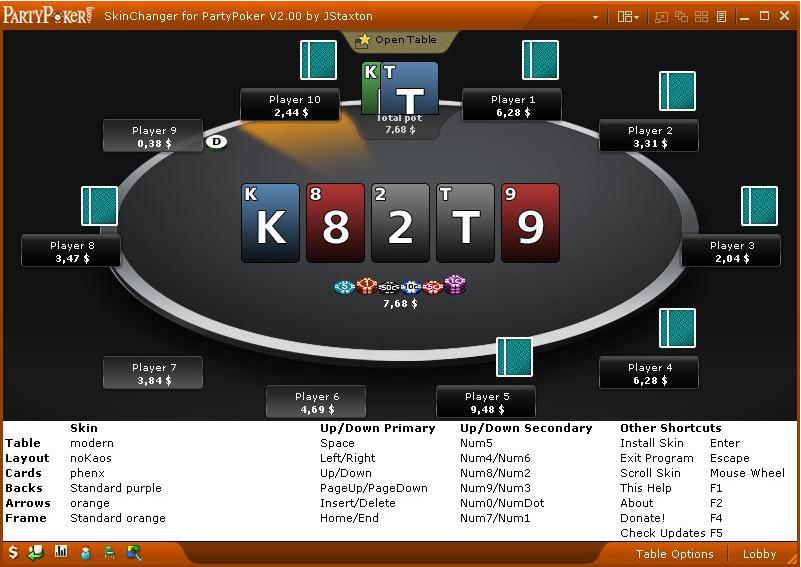
Setting up the program is really easy:
1) Download the SkinChanger program
2) If you already have a Skin folder, then click "Yes" browse to that directory and select it; otherwise click "No."
3) Set up PartyPoker with the following settings:
Table Options->General Options: "Enable 4-color deck"
Table Options->General Options: Uncheck "Display character/player image on table"
Player Image->Classic Table Characters: "Classic characters"
Themes->Card Decks: "Default"
Themes->Table Themes->New Table: "Default"
Themes->Table Themes->Classic Table: "Default"
Themes->Switch Table: "PartyPoker classic"/"New PartyPoker"
4) Choose the skin you want from the available options and you are set.
For those already familiar with skins, you can even use ones that you already have in your personal library for PartyPoker. Follow these steps to use your own skins:
1) Copy all images of the PartyPoker client that you want to modify into a separate folder
2) Modify the images as you’d like
3) If it is a classic layout, name the table "carpet.jpg" and copy the "table.png" from another skin (it’s just one pixel transparent .png)
3) If it is a modern layout, name the table "Table_Carpet.jpg"
4) Move this directory into the Skin folder used by SkinChanger
5) Restart SkinChanger and install your new skin
Skinning allows you to have the same look at the tables across multiple poker networks and not have your tables cluttered with unwanted graphics. If you want to give skinning a shot, try SkinChanger on PartyPoker to see just how easy the process can be.
As always, if you have any problems, questions, or concerns, please make a post in the Software Discussion forum and we will be there to help.
OK WELL DONE
SOLD ME